Once you have deployed your datasets and are using them in reports, you're ready to bring together the many report elements into a single dashboard. Often, your management team is going to want to have a unified executive dashboard that combines elements such as your sales numbers, bank balances, customer satisfaction scores, and more into a single dashboard. The amazing thing about dashboards in Power BI is that data can be actionable and reacted to quickly. You can click on any dashboard element and be immediately taken to the report that makes up that number. You can also subscribe to the dashboard and create mobile alerts when certain numbers on the dashboard reach a milestone.
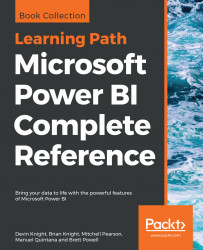
Microsoft Power BI Complete Reference
By :
Microsoft Power BI Complete Reference
By:
Overview of this book
Microsoft Power BI Complete Reference Guide gets you started with business intelligence by showing you how to install the Power BI toolset, design effective data models, and build basic dashboards and visualizations that make your data come to life.
In this Learning Path, you will learn to create powerful interactive reports by visualizing your data and learn visualization styles, tips and tricks to bring your data to life. You will be able to administer your organization's Power BI environment to create and share dashboards. You will also be able to streamline deployment by implementing security and regular data refreshes.
Next, you will delve deeper into the nuances of Power BI and handling projects. You will get acquainted with planning a Power BI project, development, and distribution of content, and deployment. You will learn to connect and extract data from various sources to create robust datasets, reports, and dashboards. Additionally, you will learn how to format reports and apply custom visuals, animation and analytics to further refine your data.
By the end of this Learning Path, you will learn to implement the various Power BI tools such as on-premises gateway together along with staging and securely distributing content via apps.
This Learning Path includes content from the following Packt products:
• Microsoft Power BI Quick Start Guide by Devin Knight et al.
• Mastering Microsoft Power BI by Brett Powell
Table of Contents (25 chapters)
Title Page
About Packt
Contributors
Preface
 Free Chapter
Free Chapter
Getting Started with Importing Data Options
Data Transformation Strategies
Building the Data Model
Visualizing Data
Using a Cloud Deployment with the Power BI Service
Planning Power BI Projects
Connecting to Sources and Transforming Data with M
Designing Import and DirectQuery Data Models
Developing DAX Measures and Security Roles
Creating and Formatting Power BI Reports
Applying Custom Visuals, Animation, and Analytics
Designing Power BI Dashboards and Architectures
Managing Application Workspaces and Content
Managing the On-Premises Data Gateway
Deploying the Power BI Report Server
Creating Power BI Apps and Content Distribution
Administering Power BI for an Organization
Scaling with Premium and Analysis Services
Other Books You May Enjoy
Index
Customer Reviews

