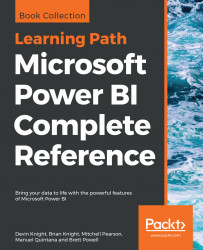With the SQL views created, the data sources configured, and the Power BI Desktop environment options applied, the dataset designer can finally develop the data retrieval queries and parameters of the dataset.
Within the Power Query Editor of Power BI Desktop, group folders can be used to organize M queries into common categories such as Data Source Parameters, Staging Queries, Fact table Queries, Dimension Table Queries, and Bridge Table Queries as shown in the following screenshot:

Power Query Editor in Power BI Desktop with group folders
The parameters and queries displayed with a gray font are included in the refresh process of the dataset but not loaded to the data modeling layer. For example, the AdWorksSQLServer query displayed in the preceding image merely exposes the objects of the SQL Server database via the Sql.Database() M function for other queries to reference. This query, along with the data source parameters, all have a gray font and are used to streamline the data...