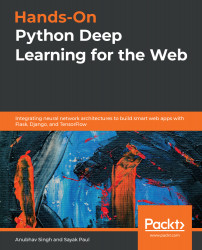From your previous cloud platform usage experience, you may have realized that it all starts with setting up your account and billing in a cloud provider. This is a pretty standard workflow and Azure is no exception. So, let's head over to https://azure.microsoft.com and follow these steps:
- Click on the Start free button, as shown:

Note that you will need a Microsoft account to proceed with the following steps. So, if you do not have one, create one at https://account.microsoft.com/account.
- You will be redirected to another page, where you will again see another Start free button. Click on it.

- You will be asked to log in to your Microsoft account to proceed. Give the credentials accordingly and you should land on a page as in the following screenshot:

If you are a first-time user, you will get $200 of credit (depending on your currency...