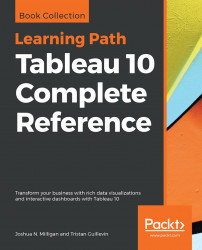Data sources in Tableau are a definition of the connection(s). In addition to storing information about the connection (such as database server name, database, and/or file names), the data source also contains information about all the fields available (such as field name, data type, default format, comments, aliases, and so on). Often, this data about the data is referred to as metadata.
Right-clicking on a field in the data pane reveals a menu of metadata options. Some of these options will be demonstrated in the following exercise, others will be explained throughout the book. The following are some of the options available via right-click:
- Rename the field
- Hide the field
- Change aliases for values of a dimension (other than date fields)
- Create calculated fields, groups, or sets
- Split the field
- Change the default use of date or numeric field to either discrete or continuous
- Redefine the field as a dimension or a measure
- Change the data type of the field
- Assign a geographic...