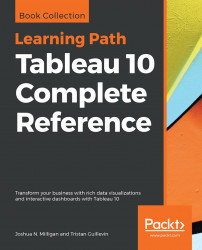Now that we've considered how formatting works in Tableau, let's take a look at some ways in which formatting can add value to a visualization.
When you apply custom formatting, always ask yourself what the formatting adds to the understanding of the data. Is it making the visualization clearer and easier to understand? Or is it just adding clutter and noise?
In general, go for a minimalistic approach. Remove everything from the visualization that isn't necessary. Emphasize important values, text, and marks while de-emphasizing those which are only providing support or context.
Consider the following visualization using all default formatting:

The default format works very well. But compare that with this visualization:

Both the preceding charts are showing sales by quarter, filtered to the office supplies department. With the exception that the top view has the department field on Columns in an attempt to make it clear that only office supplies sales are being...