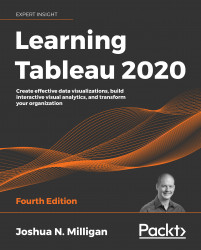Tableau mapping – tips and tricks
There are a few other tips to consider when working with geographic visualizations:
Use the top menu to select Map | Map Layers for numerous options for what layers of background to show as part of the map.
- Other options for zooming include using the mouse wheel, double-clicking, Shift + Alt + click, and Shift + Alt + Ctrl + click.
- You can click and hold for a few seconds to switch to pan mode.
- You can show or hide the zoom controls and/or map search by right-clicking the map and selecting the appropriate option.
- Zoom controls can be shown on any visualization type that uses an axis.
- The pushpin on the zoom controls alternately returns the map to the best fit of visible data or locks the current zoom and location.
- You can create a dual-axis map by duplicating (Ctrl + drag/drop) either the Longitude on Columns or Latitude on Rows and then using the field's drop-down menu to select Dual Axis....