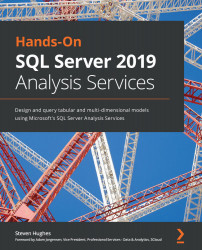Creating Power BI visualizations using live connections
Let's start creating our Power BI visualizations using the recommended connection method – live connections. We will review more details about this connection type versus the import method in the next section.
To get started, we will need to create Power BI Desktop files to support each model type:
- Open and save two Power BI Desktop files –
WideWorldImporters-MD.pbixandWideWorldImporters-TAB.pbix. - When you open a new Power BI Desktop file, you will see a splash screen with some information on it. Go ahead and close that window. Both desktops should look similar to the following screenshot when you are ready:
Figure 10.1 – New Power BI Desktop Window
Remember, your Power BI Desktop surface may be different than the one we have shown in the preceding screenshot. In most cases, the core functionality we will be exploring in this chapter should be possible in...