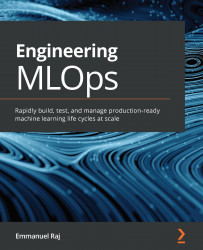Setting up the resources and tools
If you have these tools already installed and set up on your PC, feel free to skip this section; otherwise, follow the detailed instructions to get them up and running.
Installing MLflow
We get started by installing MLflow, which is an open source platform for managing the ML life cycle, including experimentation, reproducibility, deployment, and a central model registry.
To install MLflow, go to your terminal and execute the following command:
pip3 install mlflow
After successful installation, test the installation by executing the following command to start the mlflow tracking UI:
mlflow ui
Upon running the mlflow tracking UI, you will be running a server listening at port 5000 on your machine, and it outputs a message like the following:
[2021-03-11 14:34:23 +0200] [43819] [INFO] Starting gunicorn 20.0.4 [2021-03-11 14:34:23 +0200] [43819] [INFO] Listening at: http://127.0.0.1:5000 (43819) [2021-03-11 14:34:23 +0200...