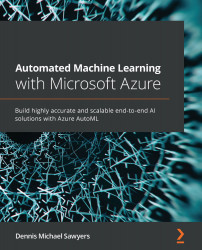Creating an AutoML solution
Now that you have loaded Titanic data into your datastore and registered it as a dataset, you are ready to train an AutoML model with a few guided clicks:
- To get started, click Automated ML from the left-hand menu under Author. Then, click New Automated ML run, marked by a blue cross, near the top left of the new page, as shown in Figure 3.7:
Figure 3.7 – Beginning your AutoML training run
- Once you have advanced to the next screen, you will be presented with all of your eligible datasets for training. Currently, only tabular datasets are supported for runs from the AutoML GUI. You can also create a new dataset from this view by clicking the Create dataset button. Select Titanic Training Data, as shown in Figure 3.8.
- Click Next:
Figure 3.8 – Selecting your dataset for training
After selecting your dataset, the next steps involve naming your experiment, selecting a column to predict, and selecting a compute cluster for remote training...