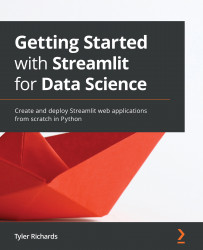Setting up the SF Trees dataset
For this chapter, we will be working with the SF Trees dataset again, the same dataset that we used in Chapter 3, Data Visualization. As we did in the previous chapters, we need to follow this list of steps for the setup:
- Create a new folder for the chapter.
- Add our data to the folder.
- Create a Python file for our app.
Let's see each of these steps in detail.
In our main streamlit_apps folder, run the following code in your terminal to make a new folder cleverly called pretty_trees. You can also create a new folder manually outside the terminal:
mkdir pretty_trees
Now, we need to move our data from Chapter 3, Data Visualization, into our folder for this chapter. The following code copies the data into the correct folder:
cp trees_app/trees.csv pretty_trees
If you do not have the trees_app folder and have not yet completed Chapter 3, Data Visualization, you can also download the necessary data from https...