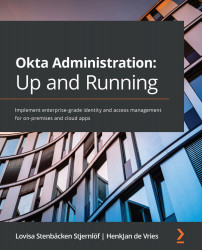Creating layered and app-specific policies
Another way of creating layered policies is by applying MFA to specific applications. You can choose to either do this for signing in to Okta, for signing in to the application, or both, as mentioned earlier. The reason why you might want to add MFA policies to an application, even though you have already enabled it to sign in, can be the following:
- An administrator of an application needs to authenticate with a factor with higher security than what is rolled out for signing in to Okta, to get access to that application.
- A C-level (top management role) user needs to authenticate with a factor with higher security than what is rolled out for signing in to Okta, to get access to an application with business-critical information.
- You need to enforce extra security for certain applications outside of the office network.
To add MFA to an application, navigate to Applications | Applications. Select the application you want...