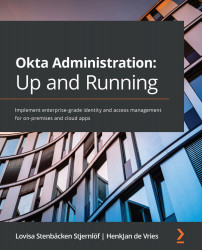Understanding the basics of end user functionality and customization
Before we can change any settings for end users to optimize the experience, we must understand what their interface looks like and what we can change. As mentioned before, when an end user logs in to the dashboard, they see all available applications. By default, they have a tab called Work, where they can add their own tabs and organize their applications.
On the end user dashboard, users can modify how apps are shown, add their own applications, and manage any credentials within the apps that are set up as Secure Web Authentication (SWA) applications.
Important note
Okta is currently switching over to a new look and feel for the dashboard. We will be referencing the new dashboard layout; we'll occasionally reference the old dashboard where necessary.
Let's go over the different sections of the dashboard:
Figure 6.1 – The end user dashboard