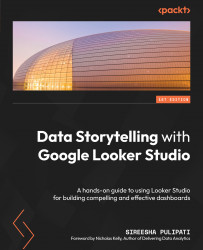Implementing filters
Depending on your objective and the data story you are going to tell, you may want to represent only a subset or slice of data in your report. You can visualize just a subset of data from the data source by defining filters. As a report editor, you can define and apply filters to one or more charts, a page, or the entire report. These filters, referred to as editor filters, are not visible to the report viewers, so they cannot be manipulated by them. Editor filters are used to visualize certain subsets or slices of data in the chart to answer specific questions. For example, you want to display sales from only the new customers over time to compare against their cost of acquisition. Or, you want to look at the top products sold in the United Kingdom. Editor filters also help in tightly controlling the user interpretation of data by limiting the data they can view within the chart. To allow report viewers to slice and dice the data in the visuals interactively...