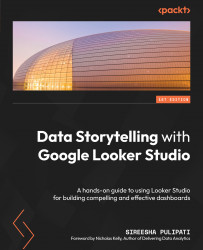Configuring scorecards
With scorecard charts, you can show a single metric value as text. They are useful to display key performance metrics. In this section, we will configure a scorecard to display the Call Abandonment Rate metric. The following screenshot shows the metric value for the second quarter of 2022:
Figure 6.42 – Scorecard displaying the Call Abandonment Rate metric
You can build this scorecard as follows:
- Click on Add a chart and select the Scorecard chart type.
- In the SETUP tab, configure the following:
- Choose Call Center as the data source.
- Add Call Abandonment Rate as a Metric. Set the display name to
Q2 Call Abandonment Rate. - Set Default date range to a fixed duration of April 1, 2022, to June 30, 2022. Select the Fixed option from the top drop-down and select a Start Date and End Date. Our dataset only has the data for 6 months of 2022. For any up-to-date data source, you can choose other options such as This Quarter, This...