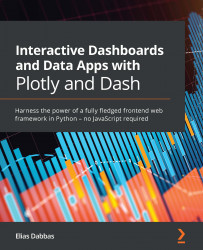Running the app on the server
What we will do in this section is exactly what we did back in Chapter 1, Overview of the Dash Ecosystem. We will clone the code and data repository from GitHub and get them to the server, install the dependencies, and try to run the app.
You typically have Python already installed on such servers, but it's always good to check and know how to get it, in case you don't. An easy way to check if we have it installed, and to get the version in one go, is to run python --version from the command line. Keep in mind that the python command can be interpreted to mean Python 2. The upgrade to Python 3 took a while to get fully implemented, and so, during that time, to differentiate between the two versions the python3 command was used, to be explicit about wanting to run Python version 3. This applies to the pip command, which can also be run as pip3.
When I ran python3 --version, I got version 3.8.6. By the time you read this, the default version...