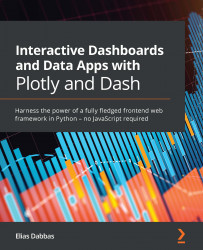Setting up and running the app with a WSGI
We have run our app using the python app.py command from the command line. Alternatively, we used the app.run_server method when running with jupyter_dash. We are going to do it now with Gunicorn, our WSGI server.
The command is slightly different from the previous one and is run with the following pattern:
gunicorn <app_module_name:server_name>
We have two main differences here. First, we only use the module name, or the filename without the .py extension. Then, we add a colon, and then the server name. This is a simple variable that we have to define, and it can be done with one line of code, right after we define our top-level app variable, as follows:
app = dash.Dash(__name__) server = app.server
Now that we have defined our sever as server, and assuming our app is in a file called app.py, we can run the app from the command line, as follows:
gunicorn app:server
That's it for the WSGI server!
Once that...