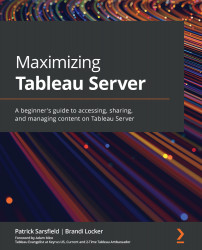Examining Edit Workbook/Edit View
The Edit Workbook or Edit View feature is available for workbooks and views, respectively, from the More actions ellipsis (…) menu. If you can see one of these options available, that means you have the proper permissions. Selecting the Edit Workbook or Edit View option will open a Web Edit page that will allow you to make edits to a view or workbook within Tableau Server without leaving your web browser. After clicking on the More actions ellipsis (…), the Edit Workbook feature or the Edit View feature will be located at the top of their respective drop-down menus. Examples of where these features are located inside a More actions drop-down menu is shown in Figure 7.6:
Figure 7.6 – The locations of Edit Workbook and Edit View inside a More actions drop-down menu
After selecting either Edit Workbook or Edit View, a Web Edit page will open. Here, you will see an online layout that appears almost identical...