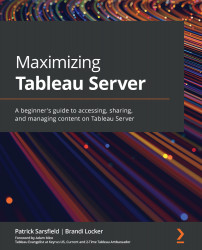Examining Refresh Extracts
Refresh Extracts is an efficient way in which to run an automatic extract refresh on your data or schedule an extract refresh. This option is available on the More actions drop-down menu of a workbook or data source. After clicking on the More actions ellipsis (…) button, the Refresh Extracts… feature can be found near the bottom of the drop-down menu. An example of where this feature is located inside a More actions drop-down menu is shown in Figure 7.40:
Figure 7.40 – The location of Refresh Extracts… inside a More actions workbook drop-down menu
Selecting the Refresh Extracts... option opens a Refresh Extracts window. You will be presented with two options: Refresh Now and Schedule a Refresh.
Refresh Now
The first tab and default option on the Refresh Extracts window is Refresh Now. You can view an example of this window in Figure 7.41:
Figure 7.41 – The Refresh Extracts...