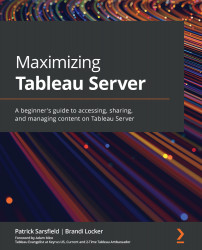Examining Tabbed Views
If you are publishing a workbook that has multiple views (such as dashboards, worksheets, and stories), you have the option to show tabs during the publishing process. Tabs are buttons at the top of a view that allow users to navigate through multiple views within a single workbook. This is highlighted in Figure 7.43:
Figure 7.43 – Tabbed View
Dashboard images created by Chimdi Nwosu
After a workbook has been published, you can manage this preference from Tableau Server using the Tabbed Views option from the More actions ellipsis (…), as shown in Figure 7.44:
Figure 7.44 – The Tabbed Views… option
Dashboard images created by Chimdi Nwosu
Clicking on the Tabbed Views… option will open a pop-up window that allows you to either Show Tabs or Hide Tabs, as shown in Figure 7.45:
Figure 7.45 – The Tabbed Views pop-up window
The option that...