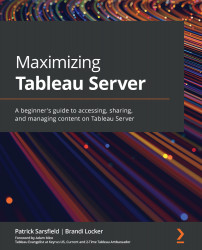Examining the Favorites page
Your Favorites page enables you to create and maintain a list of shortcuts to your favorite or most frequently viewed content on Tableau Server. This page is located on the Navigation Pane on the left-hand side of your screen and can be identified by the star icon and the word Favorites. Your Favorites page starts empty and gradually fills in as you select and add content you find important or valuable.
Ways to favorite content
Any content on Tableau Server where you see a star icon can be added to a list of your personal favorites. To add your most frequently used or viewed content to your Favorites page, simply click the star icon where you see it available.
You can find a favorites star in three locations:
- In the header of an open view:

Figure 3.20 – Favorites page star in the header
- In a grid view:
Figure 3.21 – Favorites page star in a grid view
Dashboard...