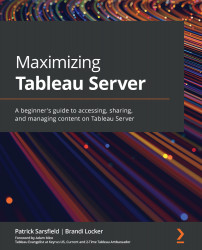Understanding the top toolbar
The top toolbar can be found in the top-right corner of your Tableau Server window. It provides a quick way to search for important items, receive Tableau Server help or support, see notifications, access all your content, and change your account settings. The following screenshot shows an example of your top toolbar within the Tableau Server window:
Figure 4.1 – Tableau Server top toolbar
In this chapter, we will review the options that are available in the top toolbar. Let's begin by quickly explaining each of these options:
- Quick Search: This appears as a magnifying glass icon with the word Search next to it contained in a search box. It is located in the top-right corner of your page. This option is a fast way to look for items on the server using a text search.
- Help Menu: This appears as a question mark icon in the top-right corner of your page. Clicking this icon will provide you with shortcuts to...