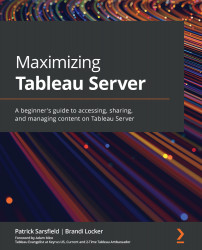Examining the Help Menu
The Help Menu is a shortcut you can use to find Tableau Server product support when you need it. It is represented by a question mark icon and can be found in the top-right corner of your page on the top toolbar, between the Quick Search (search box) and the Notifications icon, as shown in Figure 4.7:
Figure 4.7 – Help Menu icon
Clicking this icon will open the drop-down menu shown in Figure 4.8:
Figure 4.8 – Help Menu drop-down options
The first option that's available to you at the top of your Help Menu is the Search Help feature. The Help Menu search box allows you to type your search criteria directly into the Tableau Server window. After hitting Enter, a new web browser tab or window will open with your search result options on Tableau's Support website.
This shortcut enables you to seamlessly find solutions without ever having to leave the Tableau Server environment to open a...