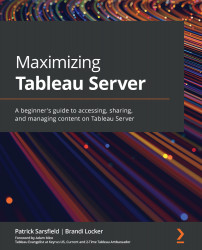Understanding the Content Toolbar
The Content Toolbar is available on almost every page in Tableau Server. When it is available, the Content Toolbar options can be found directly above the first row of views displayed on your page. This toolbar gives you the ability to create a new project or workbook directly on the server, select and modify all or some content on a page, filter your page by its content type, sort by different options to organize the items on your page, switch between views best suited for visual content or reading content, and carry out comprehensive searches to find content using a combination of search terms and filters. Figure 5.1 highlights an example of all the options you have available when using the Content Toolbar:
Figure 5.1 – Tableau Server Content Toolbar
Dashboard images created by Luther Flagstad and Mark Bradbourne
Note
It's important to remember that the options on your Content Toolbar will vary depending...