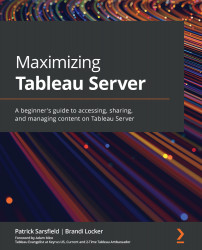Examining view modes
There are two view modes available on Tableau Server: Grid View and List View. The view menu can be found on the right side of your screen within the Content Toolbar, as shown in Figure 5.22:
Figure 5.22 – View Mode toggle on the Content Toolbar
This menu allows you to change your server viewing preference as often as you need. The default view for Tableau Server is Grid View, although if you change this selection to List View, the server will remember your selection as you continue browsing through content. This feature is one of the few Content Toolbar menus that is available on almost every server page or location.
Grid View
As the name suggests, Grid View displays items on the server with a preview, also referred to as a thumbnail, of the content or an icon representing the content type, arranged in rows and columns that form a grid shape. In this view, you will also see the name of the item, a description if available...