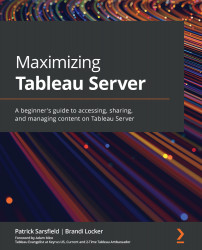Navigating a metric in Tableau Server
Tableau Metrics is a type of content that allows users to easily view and monitor Key Performance Indicators (KPIs) from dashboards at a glance. Metric pages are unique from the other content pages. They can be opened from within a workbook page, as discussed previously in this chapter, or they can be opened directly from other locations on Tableau Server, such as from a project. Selecting a metric will open a window that contains all of the metric details in one view, along with a visual display of the metric data that is automatically formatted by Tableau, as demonstrated in Figure 6.22:
Figure 6.22 – Metrics page on Tableau Server
Dashboard image created by Luther Flagstad
The top of a metric page will be similar to that of a workbook or data source page. You will see the metric name, an option to add the metric to your favorites, and an actions button that looks like an ellipsis (…). Above that information, you will...