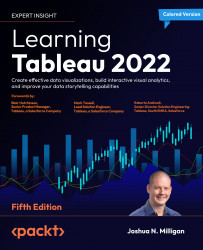Understanding the Tableau Prep Builder interface
You’ll find a lot of similarities in the interfaces of Tableau Prep Builder and Tableau Desktop. The home screen of Tableau Prep Builder will look similar to this:
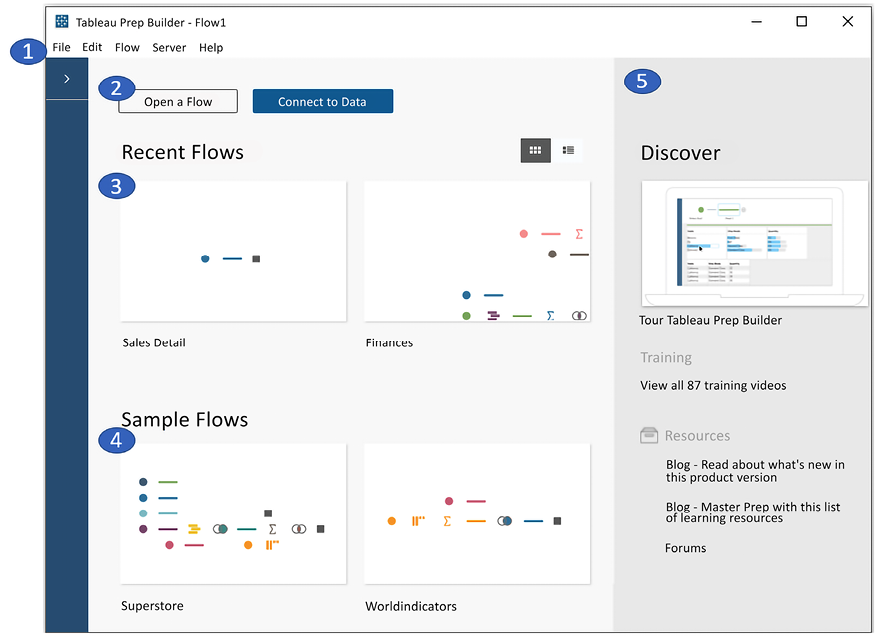
Figure 16.1: The Tableau Prep Builder welcome screen with numbering to identify key components of the UI
The following components have been numbered in Figure 16.1:
- The menu includes options for opening files, editing and running flows, signing into Tableau Server, and various Help functions.
We’ll define a flow in the next section. For now, think of a flow in terms of Tableau Prep’s equivalent of a Tableau Desktop workbook.
Also notice the Connections pane to the left, immediately beneath the File menu. It is collapsed initially, but will contain a list of data connections as you create them.