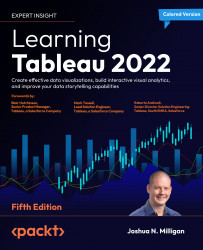To get the most out of this book
This book does not assume specific database knowledge, but it will definitely help to have some basic familiarity with data itself. We’ll cover the foundational principles first, and while it may be tempting to skip the first chapter, please don’t! We’ll lay a foundation of terminology and explore the paradigm that will be used throughout the remainder of the book.
You’ll be able to follow along with many of the examples in the book using Tableau Desktop and Tableau Prep Builder (in Chapter 16, Taming Data with Tableau Prep).
Most examples can be completed with almost any recent version of Tableau. New features and interfaces will require version 2022.1 or later.
You may download and install the most recent versions from Tableau using these links:
Tableau Desktop: https://www.tableau.com/products/desktop/download
Tableau Prep Builder: https://www.tableau.com/products/prep/download
Please speak to a Tableau representative for specific licensing information. In most cases, you may install a 14-day trial of each product if you do not currently have a license.
Depending on the terms of your license, Tableau also typically allows you to use your license on two machines. This means you might have Tableau installed at the office (perhaps even an older version) but can also install the latest version on your home machine. Check your licensing agreement and speak to a Tableau representative to verify details in your case.
Download the example code files
The code bundle for the book is hosted on GitHub at https://github.com/PacktPublishing/Learning-Tableau-2022. We also have other code bundles from our rich catalog of books and videos available at https://github.com/PacktPublishing/. Check them out!
Download the color images
We also provide a PDF file that has color images of the screenshots/diagrams used in this book. You can download it here: https://static.packt-cdn.com/downloads/9781801072328_ColorImages.pdf.
Conventions used
There are a number of text conventions used throughout this book.
CodeInText: Indicates code words in text, database table names, folder names, filenames, file extensions, pathnames, dummy URLs, user input, and Twitter handles. For example: “Connect to Hospital Visits.xlsx and generate an extract.”
A block of code is set as follows:
IF LEFT([Room], 1) = "1"
THEN "First Floor"
ELSEIF LEFT([Room], 1) = "2"
THEN "Second Floor"
END
Bold: Indicates a new term, an important word, or words that you see on the screen. For instance, words in menus or dialog boxes appear in the text like this. For example: “Select Table Layout | Advanced from the Analysis menu.”
Warnings or important notes appear like this.
Tips and tricks appear like this.