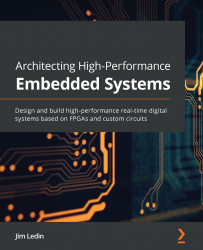Managing server-level firewall rules using the Azure portal
In this section, you will learn how to create, delete, and update server-level firewall rules from the Azure portal, by performing the following steps:
- Log in to the Azure portal (https://portal.azure.com) using your Azure credentials.
- Find and open the
toyfactorytempAzure SQL server to manage the firewall for it. - From the Azure SQL server Overview page, select the Set server firewall option:

Figure 6.2: Setting the firewall
- On the Firewall settings page, notice that no firewall rules have been configured:

Figure 6.3: The Firewall settings page
Also, notice that it automatically detects and displays the public IP address of the computer from which the portal has been opened.
- To add the client IP address, select Add client IP from the top menu:

Figure 6.4: Adding the client IP address
A firewall rule with the same start and end IP as the client IP address is added. You can change the rule name if you wish...