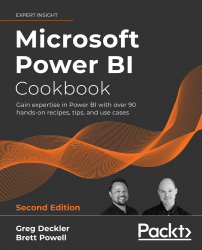Grouping and Binning
Grouping and binning in Power BI creates group columns that can then be utilized like other columns in the model to simplify report visualizations and self-service analysis, given their reduced granularity. Additionally, groups can be managed and edited in Power BI Desktop, providing a flexible option for dataset owners to respond quickly to changing requirements or preferences.
This recipe provides examples for using grouping and binning functionality within Power BI Desktop.
Getting ready
To prepare for this recipe, follow these steps:
- Open a Power BI Desktop file locally and access the Power Query Editor by clicking on Transform Data in the ribbon of the Home tab
- Create a query named
AdWorksDWsimilar to the following:let Source = Sql.Database("localhost\MSSQLSERVERDEV", "AdventureWorksDW2019") in Source - Disable load on the
AdWorksDWquery and place it into a Data Sources query...