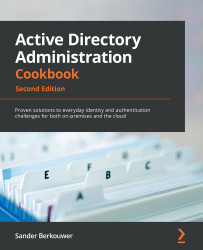Creating and applying WMI filters
This recipe shows how to apply a WMI filter so that GPOs only apply to specific domain-joined devices and systems. In this recipe, a WMI filter is shown that targets the domain controller with the Primary Domain Controller Emulator (PDCE) Flexible Single Master Operations (FSMO) role only.
Getting ready
To create WMI filters on a GPO, sign in to a system with the Group Policy Management feature installed with an account that is either of the following:
- A member of the Domain Admins group
- Delegated the Edit settings, delete, modify security permission on the GPO
How to do it...
- Press Start.
- Search for Group Policy Management and click its search result, or run
gpmc.msc. The Group Policy Management window appears. - In the left navigation pane, expand the Forest node.
- Expand the Domains node, and then navigate to the domain where you want to apply WMI Filters.
- Expand the domain...