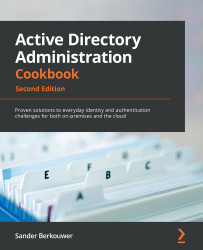Creating the Group Policy Central Store
This recipe shows how to configure the Group Policy Central Store in the SYSVOL to optimize Group Policy authoring and replication.
Getting ready
Implement or locate a default Windows client device with Microsoft Office and any other software that supports Group Policy management. Install language packs for the languages that are used by admins in your organization. Update this system with the latest available Windows updates.
To create the Group Policy Central Store, sign in to a non-read-only domain controller or access the SYSVOL over the network with an account that is a member of the Domain Admins group.
How to do it...
- Sign in to the default Windows client device for your organization.
- Press Start.
- Search for File Explorer and select it from the search results, or run
explorer.exe. The File Explorer window appears. - Navigate to the
Windowsfolder – typically,C:\Windows...