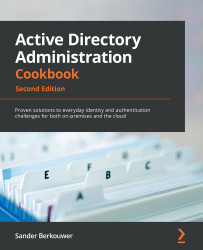Deleting a GPO
This recipe shows how to delete a GPO. As part of this recipe, any GPO links that are present are first deleted to ensure that no stale references occur in multi-domain environments.
Getting ready
To delete a GPO, sign in to a system with the Group Policy Management feature installed with an account that is either of the following:
- A member of the Domain Admins group
- The current owner of the GPO
- Delegated the Edit settings, delete, modify security permission on the GPO
How to do it...
This recipe shows two ways to delete a GPO:
- Using Group Policy Management
- Using Windows PowerShell
Using Group Policy Management
To delete a GPO, perform the following steps:
- Press Start.
- Search for Group Policy Management and click its search result, or run
gpmc.msc. The Group Policy Management window appears. - In the left navigation pane, expand the Forest node.
- Expand the Domains node, and then navigate to the domain...