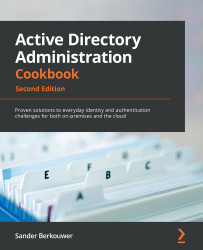Installing the AD FS server role
This recipe shows how to install the AD FS server role on prospective AD FS servers. This is the first of two steps to set up an AD FS farm.
Getting ready
Sign in with local administrator privileges to a domain-joined Windows Server installation that you intend to use as an AD FS server for your organization.
How to do it...
To install the AD FS server role using the wizard, perform these steps:
- Press Start.
- Search for Server Manager and click its search result or run
servermanager.exe. The Server Manager window appears. - In the gray top bar of Server Manager, click Manage.
- Select Add Roles and Features from the menu. The Add Roles and Features Wizard window appears.
- On the Before you begin screen, click Next >.
- On the Select installation type screen, select Role-based or feature-based installation. Then, click Next >.
- On the Select destination server screen, select the local Windows Server installation...