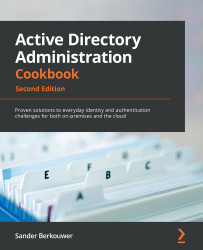Decommissioning a WAP
This recipe shows how to decommission a WAP.
Getting ready
Sign in with a local administrator account on the WAP.
How to do it...
Perform the following steps:
- Press Start.
- Search for Server Manager and click its search result or run
servermanager.exe. The Server Manager window appears. - In the gray top bar of Server Manager, click Manage.
- Select Remove Roles and Features from the menu.
- On the Before you begin screen, click Next >.
- On the Select installation type screen, click Next >.
- On the Remove server roles screen, deselect the Remote Access role.
The Remove features that require Remote Access pop-up window appears.