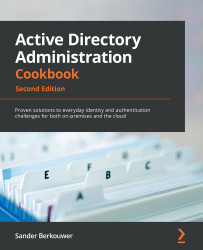Verifying your DNS domain name
Any hybrid identity journey starts with verifying your DNS domain name in Azure AD. This recipe explains how to do this.
Getting ready
If the organization uses the Azure AD Privileged Identity Management (PIM) feature, activate the Global administrator role or the Domain Name administrator role in advance.
How to do it...
Perform the following steps in the Azure AD Tenant:
- Navigate to https://aad.portal.azure.com in your browser.
- Sign in with an account that has the Global administrator role or the Domain Name administrator role assigned to it.
- Perform multi-factor authentication when prompted.
- In the left-hand navigation pane, click Azure Active Directory.
- In the Azure AD pane, click Custom domain names:
Figure 14.2 – Custom domain names in the Azure Active Directory admin center window
- In the top-level bar, click + Add custom domain. The Custom domain name blade appears on...