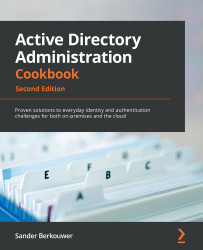Preventing non-privileged users from accessing the Azure portal
This recipe shows how to restrict access to the Azure portal for non-privileged users to make it only available to privileged users.
Getting ready
To complete this recipe, sign in to the Azure AD tenant with an account that has the Global administrator role assigned. If the organization uses the Azure AD PIM feature, activate the Global administrator role in advance.
How to do it...
Perform these steps to restrict access of non-privileged users to the Azure AD portal:
- Navigate your browser to https://aad.portal.azure.com.
- Sign in with an account in Azure AD that has the Global administrator role assigned.
- Perform MFA when prompted.
- In the left navigation pane, click Azure Active Directory.
- In the Azure Active Directory navigation pane, click User settings to go to the User settings pane for the tenant:
Figure 16.2 – User settings pane
- In the User...