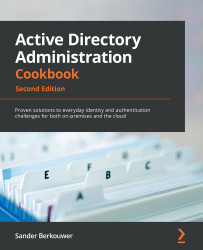Viewing all privileged users in Azure AD
This recipe shows two ways to view all privileged users in Azure AD through the Microsoft Graph application programming interface (API).
Getting ready
To complete this recipe, sign in to the Azure AD tenant with an account that has the Global administrator role assigned. If the organization uses the Azure AD PIM feature, activate the Global administrator role in advance.
When using the PowerShell method, install the Microsoft.Graph PowerShell module first. Use the following line of PowerShell on a Windows or Windows Server system that runs Windows PowerShell 5.0 or higher in an elevated Windows PowerShell window:
Install-Module Microsoft.Graph
Press Yes twice.
How to do it...
You can view all privileged users in Azure AD by executing the following lines of PowerShell on the device where you installed the Microsoft.Graph PowerShell module:
Import-Module Microsoft.Graph Connect-MgGraph -scopes RoleManagement.Read.Directory...