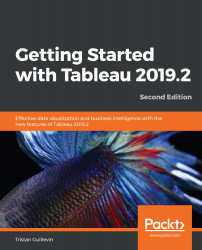Tableau's power resides in the ability to build simple and powerful visualizations and dashboards in minutes, but also to create interactivity with only a few clicks thanks to Actions. Tableau 2018.3 already introduced two new actions: Go To Sheet and Change Set Values. Tableau 2019.1 and 2019.2 continue to improve on these actions with a great enhancement for Go to URL actions and a revolutionary way of working with parameters: Change Parameter.
The Go to URL... action allows you to open a website directly inside the Dashboard or in a new window. With effect from version 2019.2, you have the ability to choose how to open the URL target in the configuration window:
- New Browser tab: Always opens the link in a new browser tab, even if a Web Page object exists in the Dashboard.
- Web Page object: Opens the URL in a Web Page object in your Dashboard. You can even have multiple Web Page objects in your Dashboard with multiple URL actions targeting each Web Page object separately.
- Browser tab if no Web Page objects exists: The default option; this opens the URL in a browser tab if there is no Web Page object.
The Change Parameter... is the newest action to be introduced in Tableau 2019.2. It allows you to change the value of a Parameter based on the value on a Worksheet. It was already possible to achieve this thanks to Extensions, but now Tableau has made it official!
- On a blank Worksheet, create a new Parameter.
- On the Parameter configuration window, name it
Salescomparison value, of the Float type with All allowable values, and then click on OK. Your Parameter configuration should look like this:
- Create a new calculated field, name it
Sales comparison, and write the following formula:SUM([Sales])-[Sales comparison value]. - Double-click on State, then put Sales in Detail and

- Open the Worksheet top menu and click on Actions….
- Click on the Add Action button and choose Change Parameter….
- Name the action
Set sales comparison valueand set it to run on Hover. In the Target Parameter list, choose Sales comparison value, and in the Value list, choose SUM(Sales). Keep the Aggregation as Sum. Your configuration window should look as follows:
- Back in your visualization, hovering over a state should change the value of the parameter and therefore allow you to quickly compare the sales of a state to the others. The following is the final result when you hover over Washington:

This new action will unlock many new opportunities so that you can create awesome interactions for your users. I can't wait to see what the Tableau Community will create!