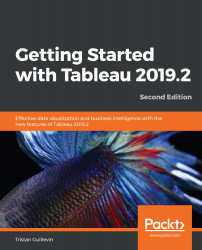Ask Data is the first view that opens when you click on a data source. It's a new tool to query any data sources using the English language. With this new feature, Tableau Server becomes more and more easy to use for everyone. But how does it work, exactly?
Without any knowledge of how to use Tableau to create a visualization, Ask Data was able to convert some text into a visualization.
Of course, Ask Data doesn't have the flexibility of Tableau Desktop, and you don't have much control over what the result will be. However, it can easily supply a feature users have long demanded: Can you just build a big table where I can search what I want?. With Ask Data, you don't need that anymore.
Next, we'll look at a nice evolution for the alerts.
Alerts is an amazing feature that you can use to receive emails when your data satisfies a condition. With Tableau Server 2019.2, clicking on the Alerts button in the toolbar doesn't open the alert creation window anymore; instead, it opens a new pane on the right. Here's the Alerts view:
With effect from Tableau 2019.1, every Dashboard has a phone layout by default. Its new features will help you preview it.
With effect from Tableau 2019.1, you can preview the layouts on Tableau Server. Above the toolbar, a new button, Preview Device Layouts, is now available, as highlighted in the following screenshot:
Here is a list of other new features available on Tableau Server:
- New connections: You can connect to Google Big Query, Google Drive, Dropbox, and OneDrive from the web (2019.1)
- Okta improvement: Tableau Server can integrate Okta identity management for users, groups, and roles even better (2019.1)
- Site Start page: Tableau Server admins can set a start page for all users (2019.2)
- Create Parameters: You can create Parameters in web editor mode (2019.2)
- Custom view for Viewer: A Viewer role user can now create custom views (2019.2)
- Secure Rserve and TabPy connections: You can host Rserve (2019.1) and TabPy (2019.2) servers remotely from Tableau Server and secure data in transit