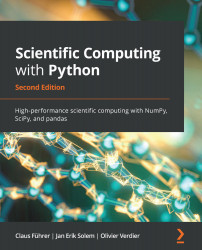In Table 12.2, the most common debug commands are shown. For a full listing and description of commands, see the documentation for more information [24]. Note that any Python command also works, for example, assigning values to variables.
If you want to inspect a variable with a name that coincides with any of the debugger's short commands, for example, h, you must use !h to display the variable.
|
Command |
Action |
|
h |
Help (without arguments, it prints available commands) |
|
l |
Lists the code around the current line |
|
q |
Quit (exits the debugger and the execution stops) |
|
c |
Continues execution |
|
r |
Continues execution until the current function returns |
|
n |
Continues execution until the next line |
|
p <expression> |
Evaluates and prints the expression in the current context |
Table 12.2: The most common debug commands for the debugger