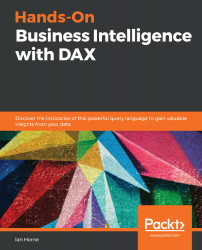In this section, we will look at how you can use DAX, with the create table function, to create a custom date table.
In our data model, we already have some date tables. However, as we have seen, there are no dates prior to December 1, 2011. In the Product table, we have products that have values in the Available For Sale Date field that are before this date. To get around this issue, we are going to create a custom date table that covers all of the dates referenced in the Product table.
To start, we will need to create a calculated table. From Power BI Desktop, follow these steps:
- Switch to the Report or Data view.
- From the Calculations section of the Modeling ribbon, select Create New Table. This will bring up the DAX editor, where we can name the table and add the DAX expression to define it. In the DAX editor, enter the following expression to create the...