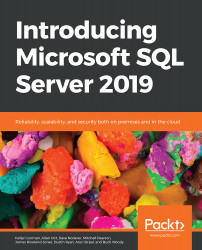Copying data to Azure SQL Data Warehouse
To copy data from on-premises to Azure data stores, we can use Copy Activity. Copy Activity supports a wide variety of data sources including SQL Server, Oracle, MySQL, Salesforce, and files.
Note
To find a complete list of supported data sources and destinations for Copy Activity, refer to the following documentation: https://docs.microsoft.com/en-us/azure/data-factory/v1/data-factory-data-movement-activities.
For example, you could copy data from an on-premises SQL Server instance to Azure SQL Data Warehouse using the following steps:
- First, open the Azure portal (https://portal.azure.com). Then, click Create a resource in the top left. In the search bar, type "Data Factory" and press Enter. Select the Data Factory resource and then click Create. Complete the form to create a new Data Factory instance. Enter a globally unique name and select the subscription. Select whether you'd like to create a new resource...