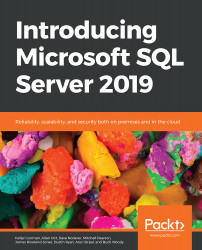Pinning report items to the Power BI service
With Power BI Report Server, paginated report items can be pinned to the Power BI service in the cloud as a new tile. This capability allows you to integrate report items, such as charts, gauges, or maps, with Power BI dashboards you have deployed in the cloud.
To enable pinning paginated report items to the Power BI service, you must first complete the following steps:
- Configure Power BI Report Server for Power BI integration using Report Server Configuration Manager.
- Configure your browser to allow pop-up windows from your Power BI Report Server site.
- The report should be configured for stored credentials if the pinned item should refresh on an automated schedule using a Reporting Services subscription.
Note
To learn more about configuring Power BI Report Server for Power BI integration, including troubleshooting common issues, you can review the following: https://docs.microsoft.com/en-us/sql/reporting-services/pin...