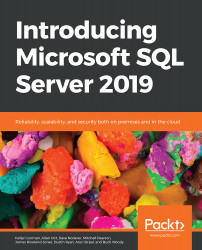Creating a SQL Server 2019 VM from the command line in Azure
After all the steps taken in the previous section to create a VM in the Azure portal, it's time to realize the power of the command line. The Azure CLI can be accessed in numerous ways, including through the Azure CLI interface and through the Azure portal. However, directly using Azure Cloud Shell (https://shell.azure.com/) offers a full-screen experience that can offer dedicated cloud storage (when configured) to house scripts and automate common tasks.
The reason to use the command line becomes evident when performing a task multiple time. The command line simplifies the task into simple lines of code that are easier to manage and automate than the user interface-based solutions. The user interface, on the other hand, makes it simpler for those that may not be familiar with the syntax and requirements, offering them prompts and organizing steps.
The Azure CLI (also referred to as AZ CLI or AZ Commands...