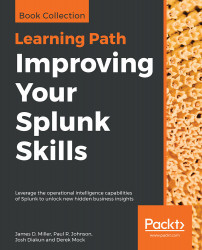The timechart option lets us show numerical values over time. It is similar to the chart command, except that time is always plotted on the x axis. Here are a couple of things to note:
- The events must have a _time field. If you are simply sending the results of a search to the timechart, this will always be true. If you are using interim commands, you will need to be mindful of this requirement.
- Time is always bucketed, meaning that there is no way to draw a point per event.
Let's see how many errors have been occurring:
sourcetype="tm1*" error | timechart count
The default chart will look something like this:

Now let's see how many errors have occurred per weekday over the same time period.
We simply need to add by user to the query:
sourcetype="tm1*" error | timechart count by date_wday
This produces the...