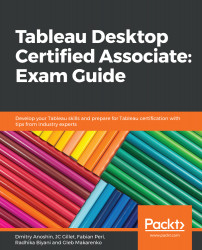The Data and Analytics panes are two distinct panes. The Data pane is where you will work with fields from your data sources. The Analytics pane is where you will apply various analytical tools and techniques to the data in your view. Options in the Analytics pane will not be available (grayed out) until you have worked with data in the Data pane.
Exploring the Data and Analytics panes
The Data pane
The Data pane displays all of the fields that are available in your data source. After connecting to a data source, fields are categorized as one of two roles—dimension or measure. Dimensions are represented as blue pills when set in shelves, while measures are green. The color of the icon in the Data pane corresponds to...