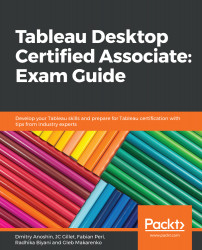Sorting data allows for patterns to be quickly visible. Tableau allows us to have simple ascending and descending sorting, manual sorting, nested sorting, and sorting based on some calculation. We can sort not only on the fields displayed on the graphs but also in any other field. To sort data, we can use any of the quick sort icons shown in the following screenshot:

To view the sorting for each dimension, right-click on each of the dimension pills. Once you click on it, you will see options to Sort By multiple categories; here, you select from Data Source Order, Alphabetical Order, Manual Sorting, Field, or Nested. For example, in the preceding, Market was sorted using Data Source Order: Ascending and Ship Mode was sorted using Nested based on the SUM(Discount) field. You can select any field and aggregation here, and they don't need to be necessarily...