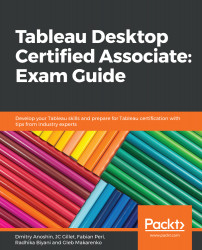When the mouse is anywhere on the map, you will see the Map Options menu appear by default, as shown in the following screenshot:

If you do not see these options, don't worry. On the Menu Bar, click on Map | Map Options and it will show the options to add to the screen. You can see in the following screenshot that we had only the option for Show Map Scale unchecked. Go ahead and check that:

You will notice at the bottom-right of the screen that, the map scale accuracy has appeared. The more you zoom into the map, the more your accuracy will increase. Having the distances scale easily allows us to look at distances in miles, kilometers, or any of your preferred units:

Now, let's look at each of the features in detail.