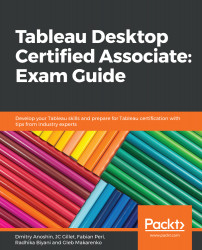Once you define a field as a geographic field, Tableau automatically detects the locations of the places. Sometimes, however, Tableau will show x Unknowns in the right-hand corner of the screen. This could be because the location can be ambiguous, that is, multiple places having the same name, or the spelling could differ from what Tableau recognizes, for example.
The easiest way to fix most errors is to bring other data fields into the map details as well. For example, if you are only plotting cities, many countries can have the same city names. Adding a country and state can help to rectify such errors. If there is a hierarchy of locations, then Tableau automatically uses it to remove ambiguities. If, after doing this, there are still errors remaining, you can custom edit the locations to make them match.