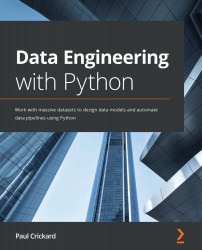Building a Kibana dashboard
Now that your SeeClickFix data pipeline has loaded data in Elasticsearch, it would be nice to see the results of the data, as would an analyst. Using Kibana, you can do just that. In this section, you will build a Kibana dashboard for your data pipeline.
To open Kibana, browse to http://localhost:5601 and you will see the main window. At the bottom of the toolbar (on the left of the screen; you may need to expand it), click the management icon at the bottom. You need to select Create new Index Pattern and enter scf*, as shown in the following screenshot:

Figure 6.4 – Creating the index pattern in Kibana
When you click the next step, you will be asked to select a Time Filter field name. Because there are several fields with times in them, and they are in a format that is already recognizable by Elasticsearch, they will be indexed as such, and you can select a primary time filter. The field selected will be the default...